Dogecoin is a very popular meme-based cryptocurrency that has gained more than 12,000% in value last year. It is among the top 10 cryptocurrencies in the world by market cap and currency traded at $0.3104. Dogecoin has already reached an all-time high (ATH) of 0.70$ in May 2021 and very likely to gain value in the future. In this step-by-step guide, we will learn how to mine Dogecoin on your PC using a CPU and start earning rewards.
We will use the Unmineable platform for mining Dogecoin. Unmineable is a mining platform that allows people to get into crypto mining in the simplest way possible. You don’t necessarily need an ASIC or GPU hardware but with the help of Unmineable mining software, you can run mining on your Windows PC or Apple MacBook.
Pre-requisite: You must have a valid Dogecoin wallet where the mining rewards will be credited. If you already have one, you can get it from Coinbase, Binance, or your favorite wallet app.
I would also highly recommend that you use the referral code given below to bring down your platform mining fees from 1% to 0.75%.
How to mine Dogecoin (DOGE) coin on Apple MacBook?
- Goto unMineable website
- In the search box, search for Dogecoin
- On the Dogecoin page, select your mining algorithm. If you are mining on Apple MacBook without GPU then simply select RandomX algorithm.
- On the right side, next to the algorithm section, you will see two options. Select the “Get started with xmrig” option for Apple Macbook.
- Download the MacBook compatible xmrig package and follow the instructions to set up the mining software on your Apple MacBook machine
- Before running your mining software there are two important configurations that you need to change in your config.json file. Both these settings are given on the UnMineable Dogecoin page below the algorithm selection:
- The first setting is the Global Server URL and
- Second is the user field where you need to set your coin name, wallet address & worker name in a defined format like “DOGE:Address.Worker#referral-code“. For referral code use “w5e6-ucq0” to lower your mining fees to 0.75%. Worker is nothing but the name you give to your machine and the same will appear on the UnMineable website.
- Now, start your mining software by double-clicking on xmrig file. This will open your terminal windows and you will see logs printed on the screen. If all goes well, you will start seeing mining rewards on UnMineable when you put the wallet address that you have used above.
Note: If you have trouble setting up or get stuck anywhere, check the logs and comment below and I will be able to help you out.
How to mine Dogecoin (DOGE) coin on Windows PC?
- Goto unMineable website
- In the search box, search for Dogecoin
- On the Dogecoin page, select your mining algorithm. If you are mining on Windows PC without GPU then simply select RandomX algorithm.
- On the right side, next to the algorithm section, you will see two options. Select the “Get started with xmrig” option for Windows PC.
- Download the Windows-compatible xmrig package and follow the instructions to set up the mining software on your Apple MacBook machine
- Before running your mining software there are two important configurations that you need to change in your config.json file. Both these settings are given on the UnMineable Dogecoin page below the algorithm selection:
- The first setting is the Global Server URL and
- Second is the user field where you need to set your coin name, wallet address & worker name in a defined format like “DOGE:Address.Worker#referral-code“. For referral code use “w5e6-ucq0” to lower your mining fees to 0.75%. Worker is nothing but the name you give to your machine and the same will appear on the UnMineable website.
- Now, start your mining software by double-clicking on xmrig.exe file. This will open your command window and you will see logs printed on the screen. If all goes well, you will start seeing mining rewards on UnMineable when you put the wallet address that you have used above.
Note: If you have trouble setting up or get stuck anywhere, check the logs and comment below and I will be able to help you out.

Also see - How to mine SHIB and MATIC (Polygon) on Unmineable










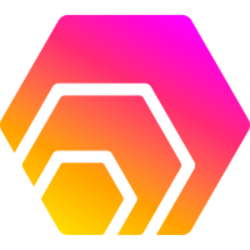

[…] More items… […]
[…] More items… […]